Wallet Instructions
Wallet Login
Login to the Wallet
- The wallet used for the first login is the default withdrawal address for execution layer earnings (modifiable).
- Login: Click "Connect Wallet," choose the wallet for connection, and complete the login signature.
- Logout: Manually log out by clicking the "Logout" button at the bottom of the wallet interface.
Connect Wallet
- The current wallet connected to the account is used for consensus layer earnings and principal withdrawal (modifiable) and ETH payment address.
- Switch Wallet: Click "Disconnect Wallet," then connect a new wallet by clicking "Connect Wallet" after changing.
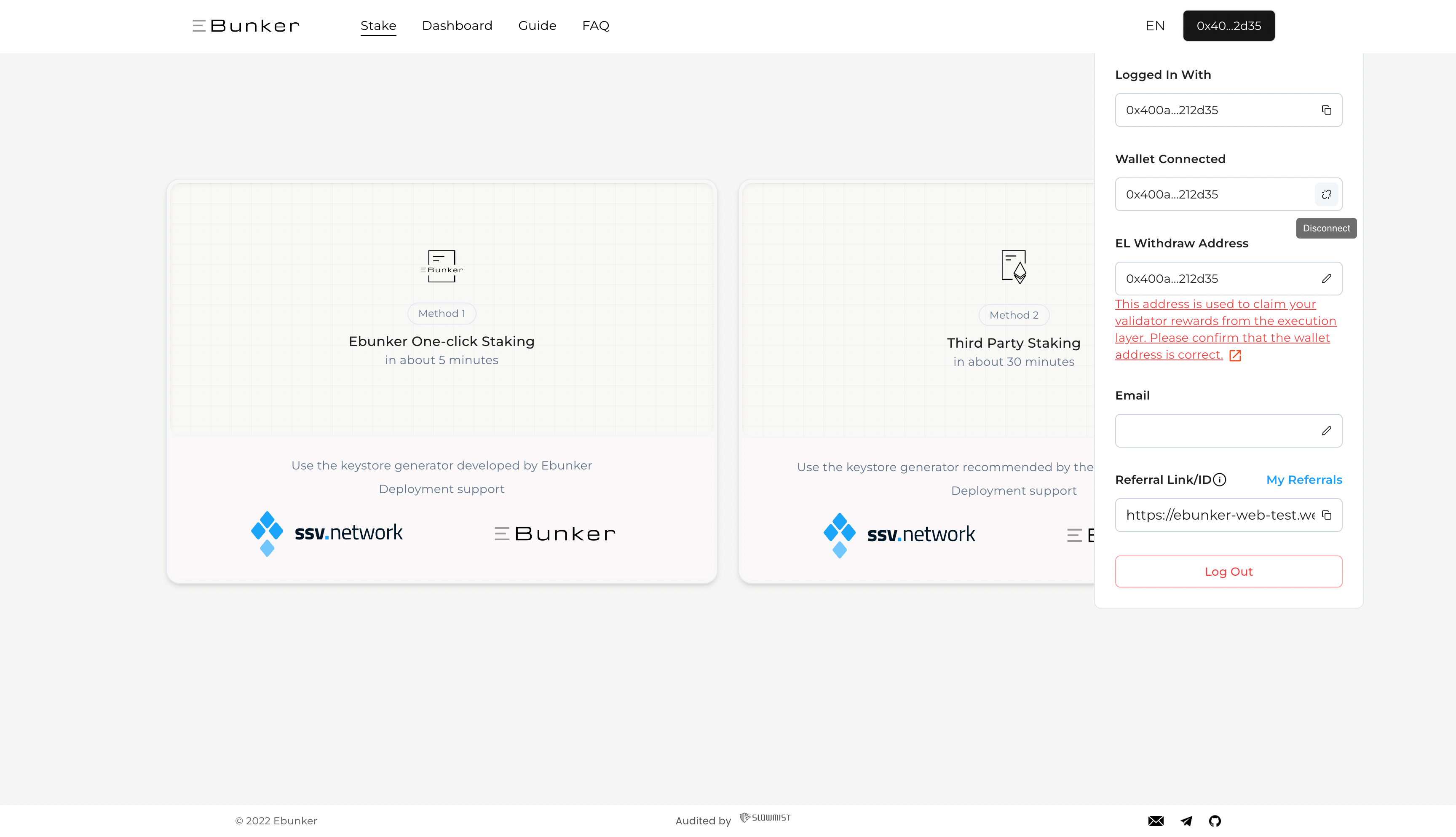
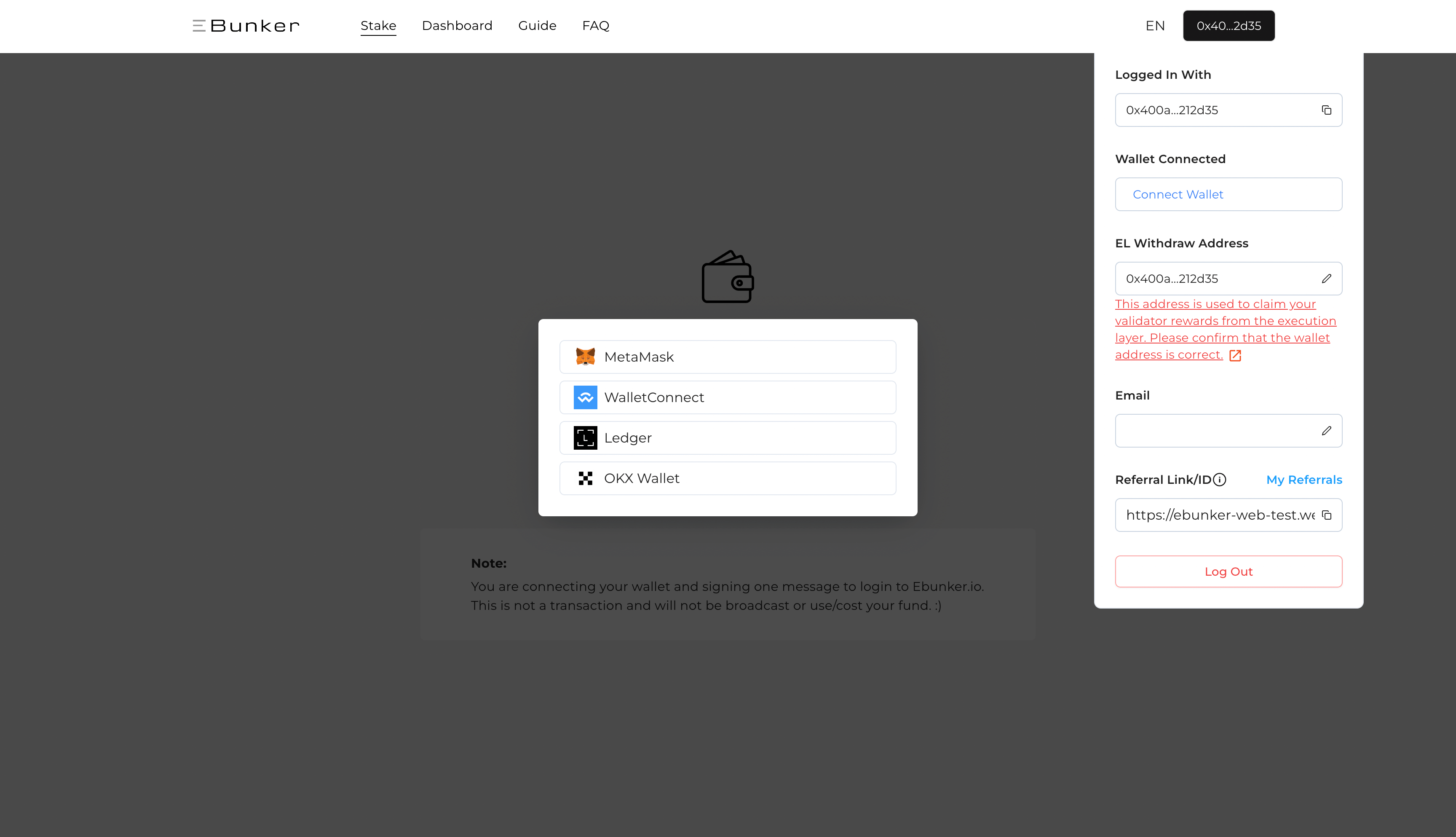
Ebunker Login
Ebunker supports the following wallets:
MetaMask Browser Extension Wallet
- Click "Connect Wallet - MetaMask" to connect and sign.
- If "connector not found" appears, it indicates that the MetaMask browser extension is not installed.
- Install the MetaMask extension for Google Chrome: MetaMask
Wallet Connect Support
- Use a mobile wallet app (supports Wallet Connect), click "Connect Wallet - Wallet Connect," scan the QR code for connection and signature.
- Connect using the desktop wallet app by clicking "Connect Wallet - WalletConnect - Desktop," choose the desktop application for connection and signature.
- Check wallets supported by WalletConnect: WalletConnect Supported Wallets
- Note:If you fail to connect your wallet using Wallet Connect, please try connecting again using a VPN. If the page shows "WebSocket connection failed for host: wss://relay.walletconnect.com," the VPN connection was unsuccessful. Please disconnect and reconnect.
Ledger Wallet
- Click "Connect Wallet - Ledger," use the mobile Ledger Live app to scan the QR code, or click "Connect with Ledger Live Desktop" to connect the desktop Ledger Live for signature.
- How to use Ledger Live: Ledger Support
OKX Web3 wallet Browser Extension Wallet
- Click "Connect Wallet - OKX Web3 Wallet" to connect the OKX Web3 wallet browser extension wallet for signing.
- If "connector not found" appears, it indicates that the OKX Web3 wallet browser extension wallet is not installed.
- Install the OKX Web3 wallet extension for Google Chrome: OKX Web3 wallet
Safe Multisig Wallet
Instructions: After logging in with a regular wallet (MetaMask, etc.), disconnect and switch to a Safe wallet.
- Connection Steps
- Connect the MetaMask wallet and sign in. Click the wallet button in the top right corner, then click "Disconnect Wallet."
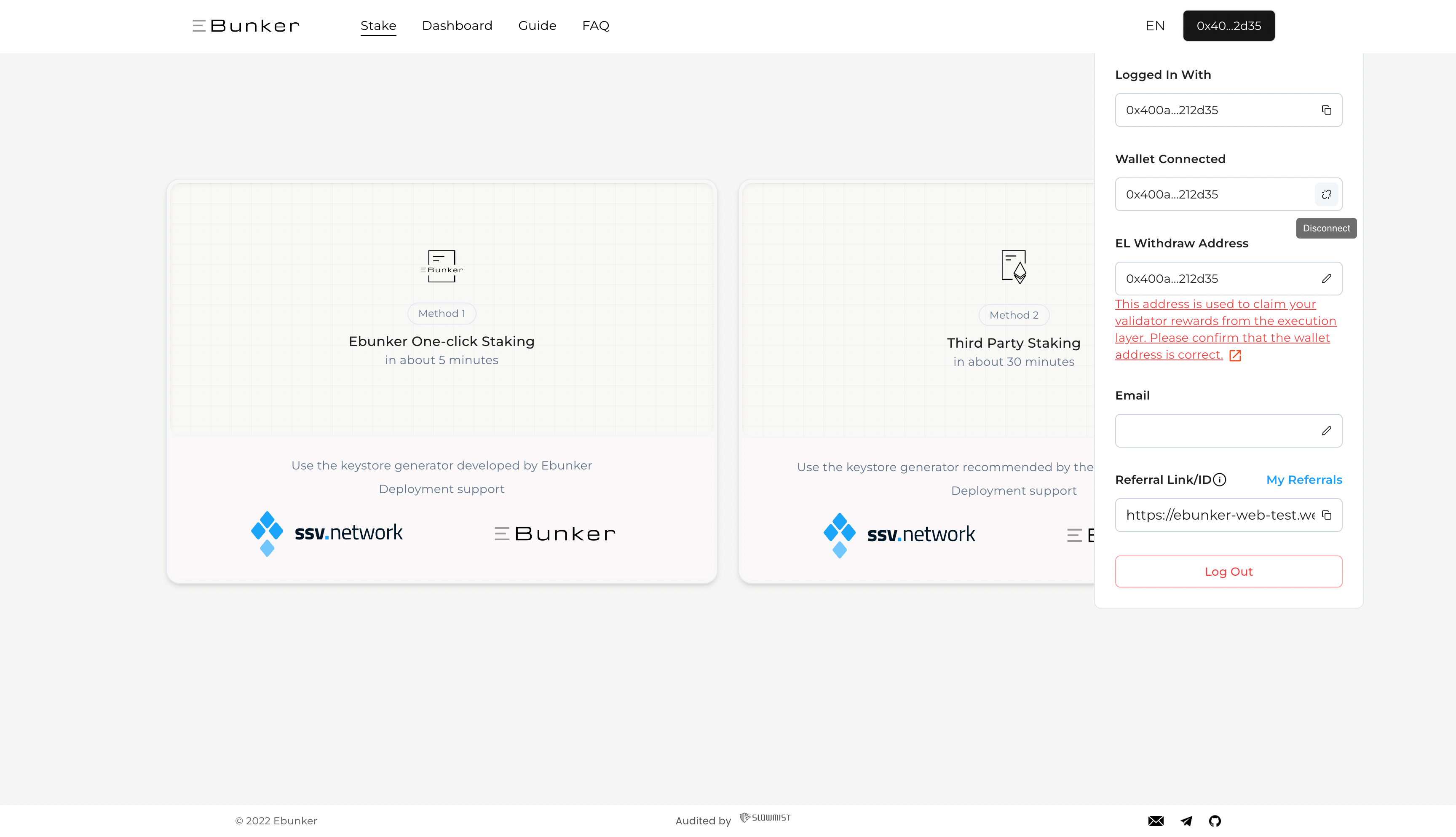
- Click "Connect Wallet - WalletConnect," display the wallet connection QR code, and click "Copy Wallet Information" at the top right corner (wc:xx).
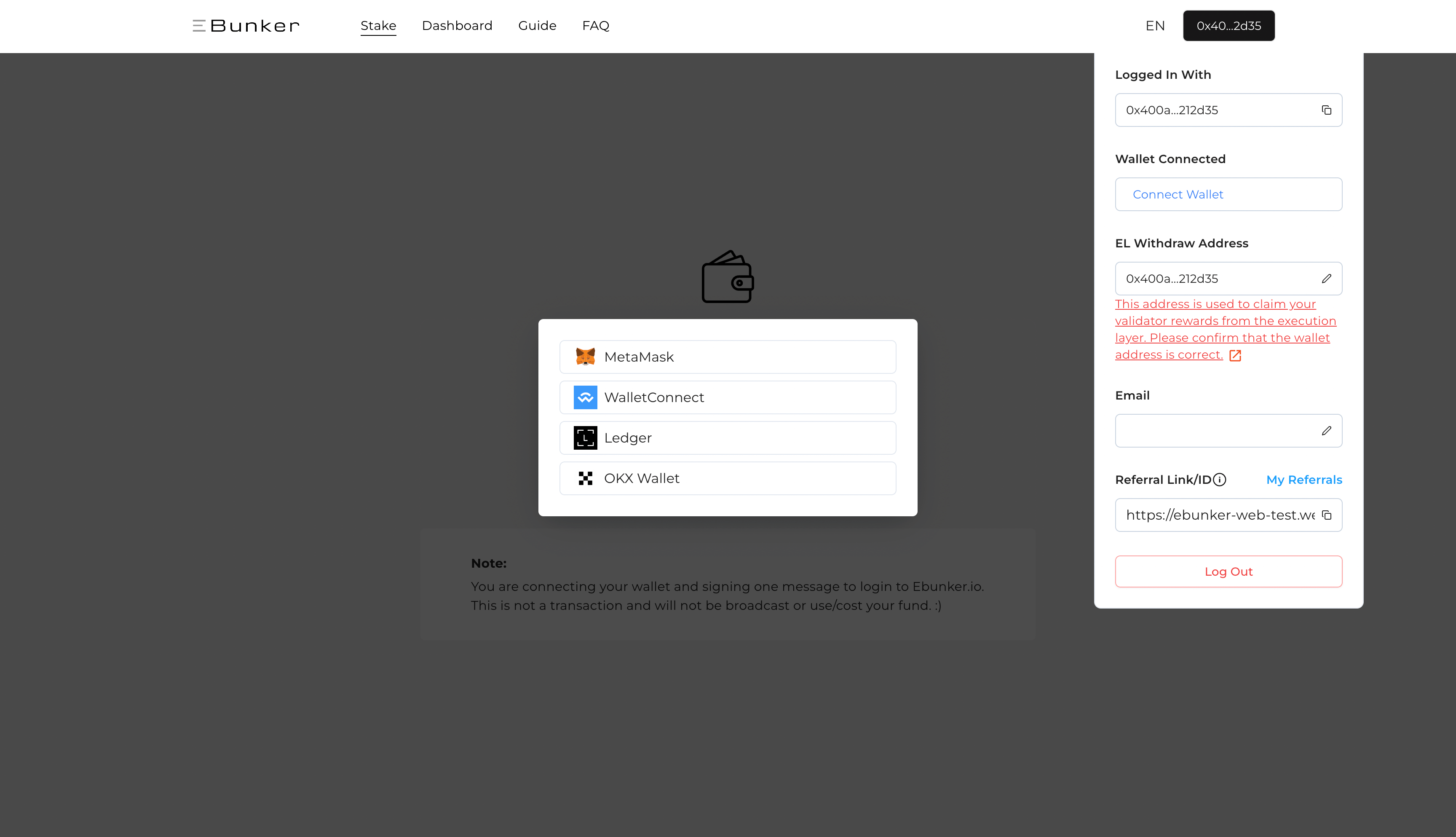
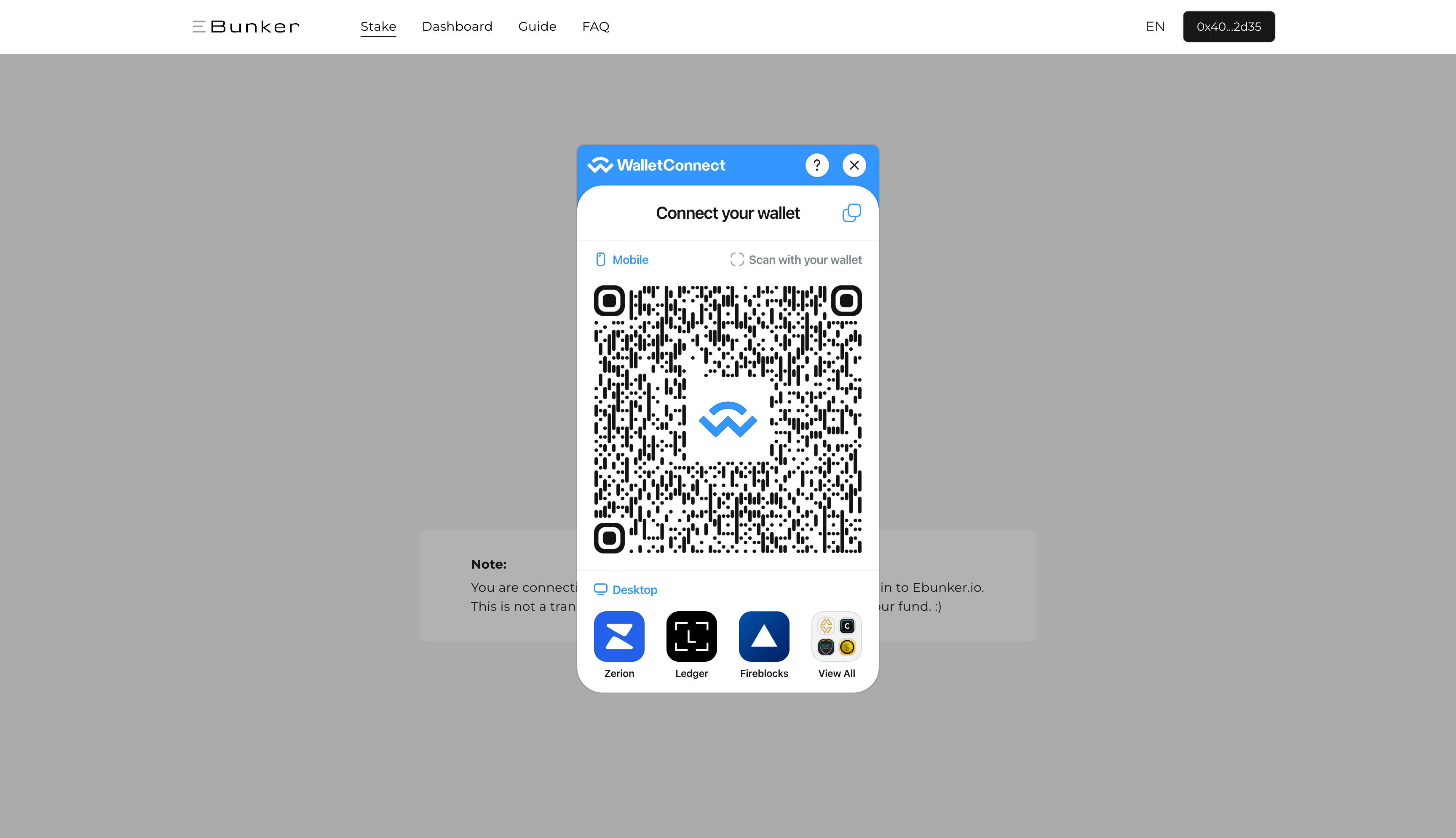
- Open the Safe Multisig Wallet, click "Connect WalletConnect," paste the copied connection information, wait for 2 seconds, and click "Approve."
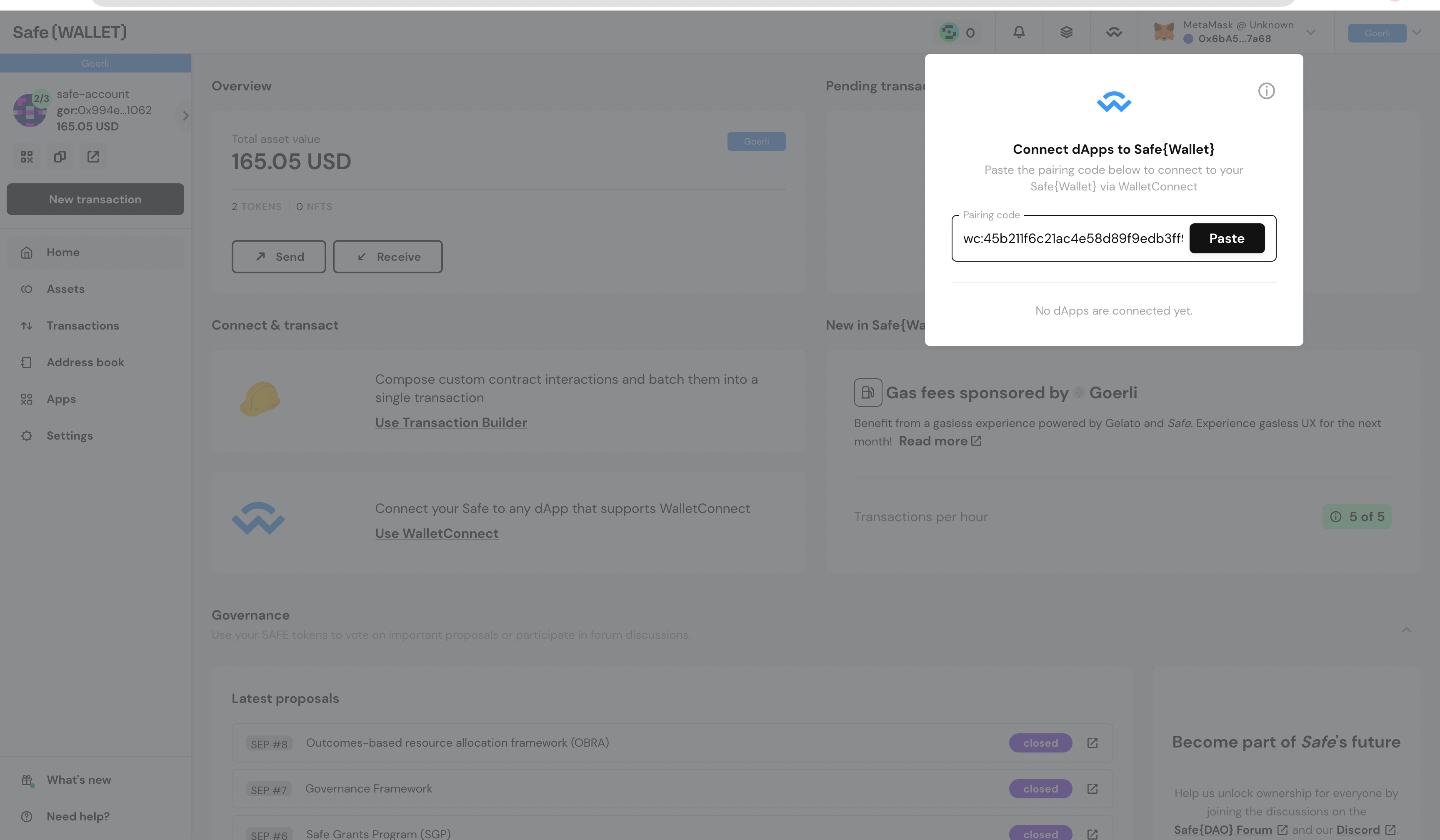
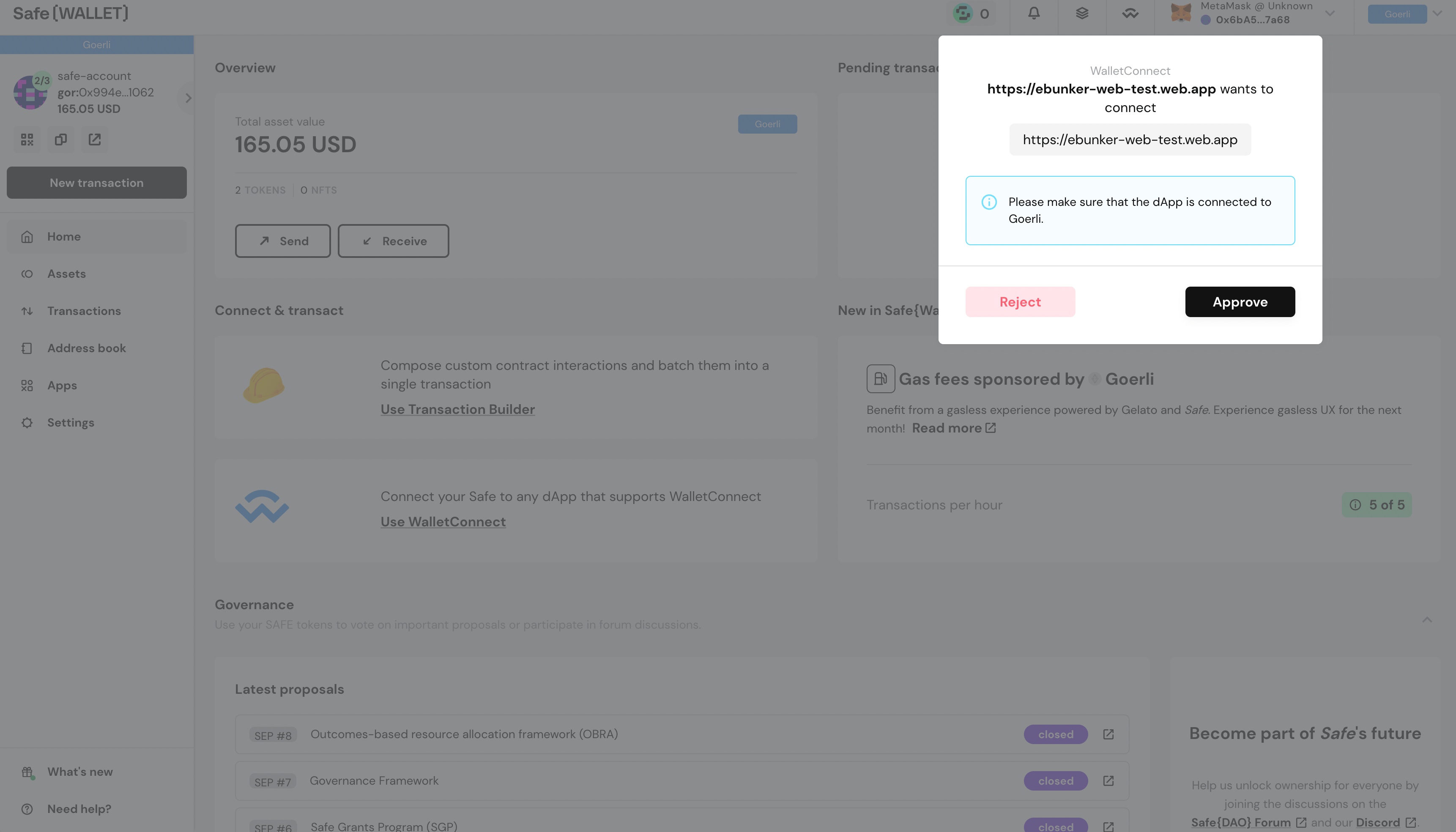
- Connection completed.
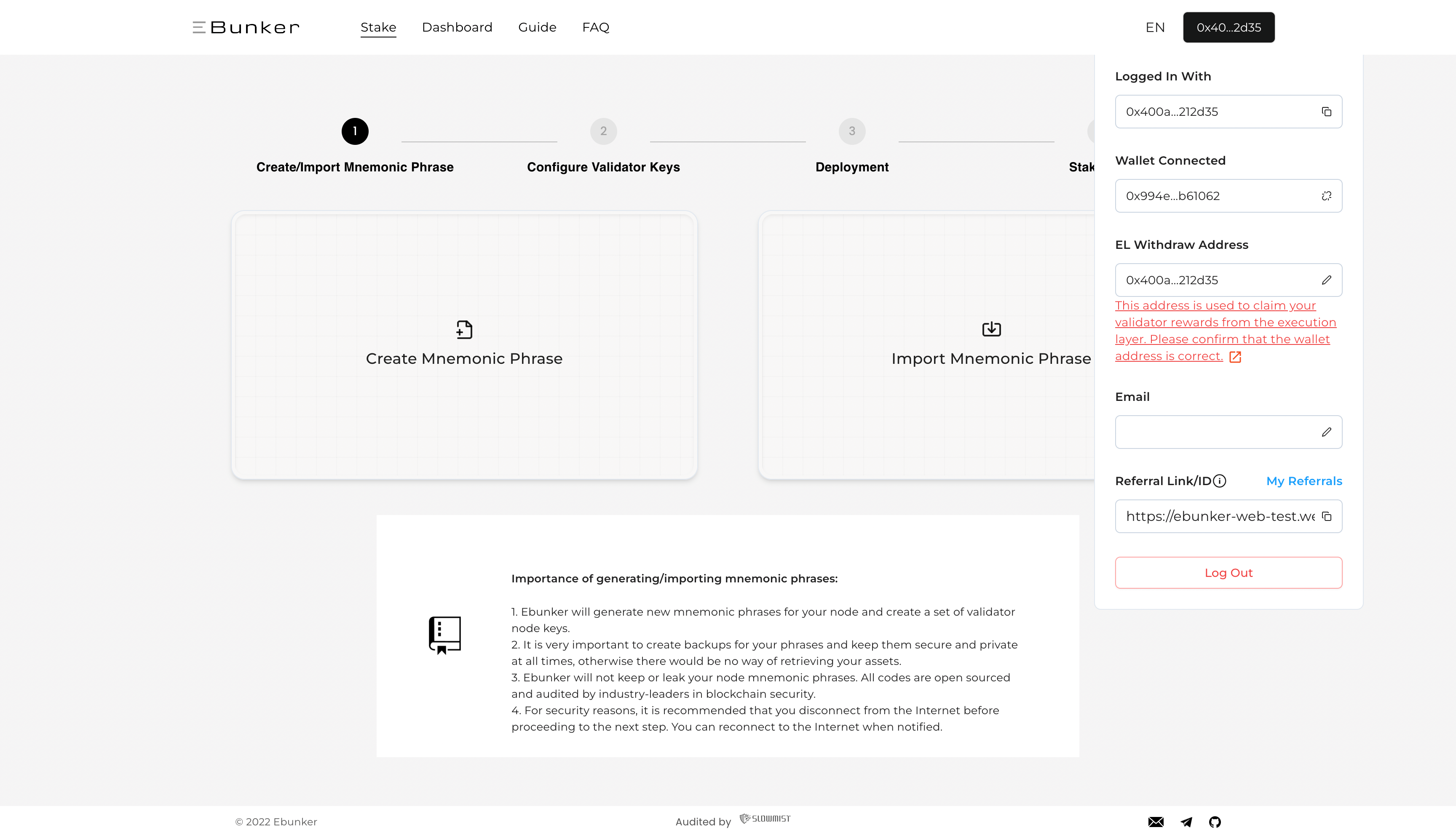
- Connect the MetaMask wallet and sign in. Click the wallet button in the top right corner, then click "Disconnect Wallet."