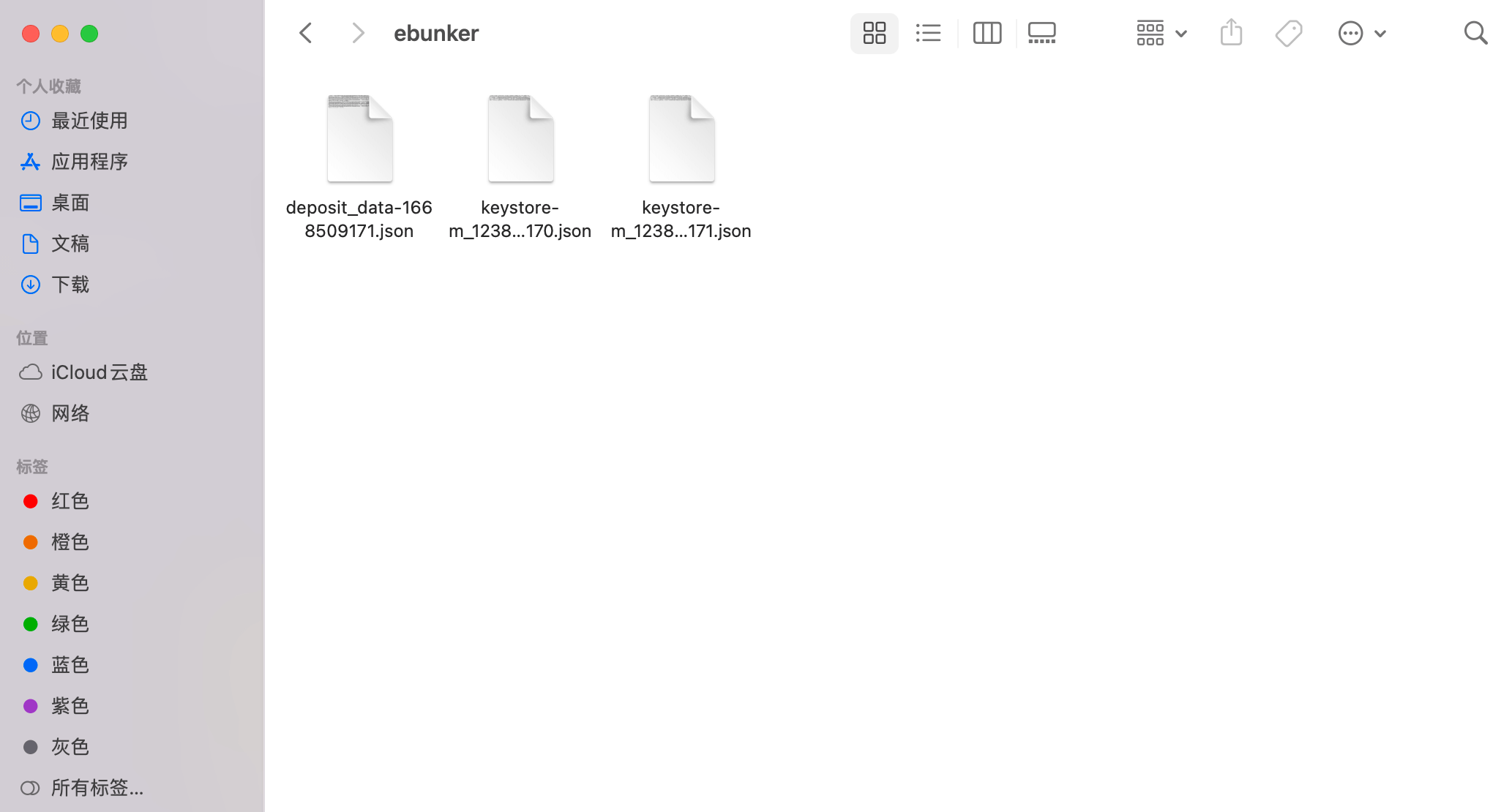Step 0: Use the KeyStore Generator Recommend By ETH Foundation
1.Introduction
The validator Key is generated using the ETH Foundation recommended software (Wagyu). The next operation will generate three key files. The description of the key files is as follows:
1. mnemonic phrases(24 words)
This is the first key, it's also known as your "mnemonic" or "seed phrase". It is in possession of it in order to be able to withdraw your funds, and it must be kept intact and private. ❗️❗️ Once lost, it cannot be recovered. Try to keep multiple copies in different physical locations to prevent theft, fire, water and other dangers.
2. KeyStore Files(name like keystore-xxxxxxx.json)
This file only has the ability to sign blocks and cannot control transfers. It is needed to deploy your validators, Don't share it with anyone other than the people who built the node. It can be recovered using the mnemonic if lost.
3. Deposit File(name like deposit_data-xxxxxx.json)
This file includes public information about your validator. Your deposit needs to be performed via Ethereum Launchpad. It can be recovered using the mnemonic if lost.
2.Tools
- Wagyu Key Gen
- Official Website: Wagyu
- Github:wagyu-key-gen
❗️❗️In order to ensure the safety of the private key, it is recommended to install and run "Wagyu Key Gen" from an offline machine, or disconnect from the Internet.
3.Install Wagyu Key Gen
3.1 Software download :
(1) Official website download
- Click 👉 Official download source,choose to download according to your device model, the official version is the latest version.
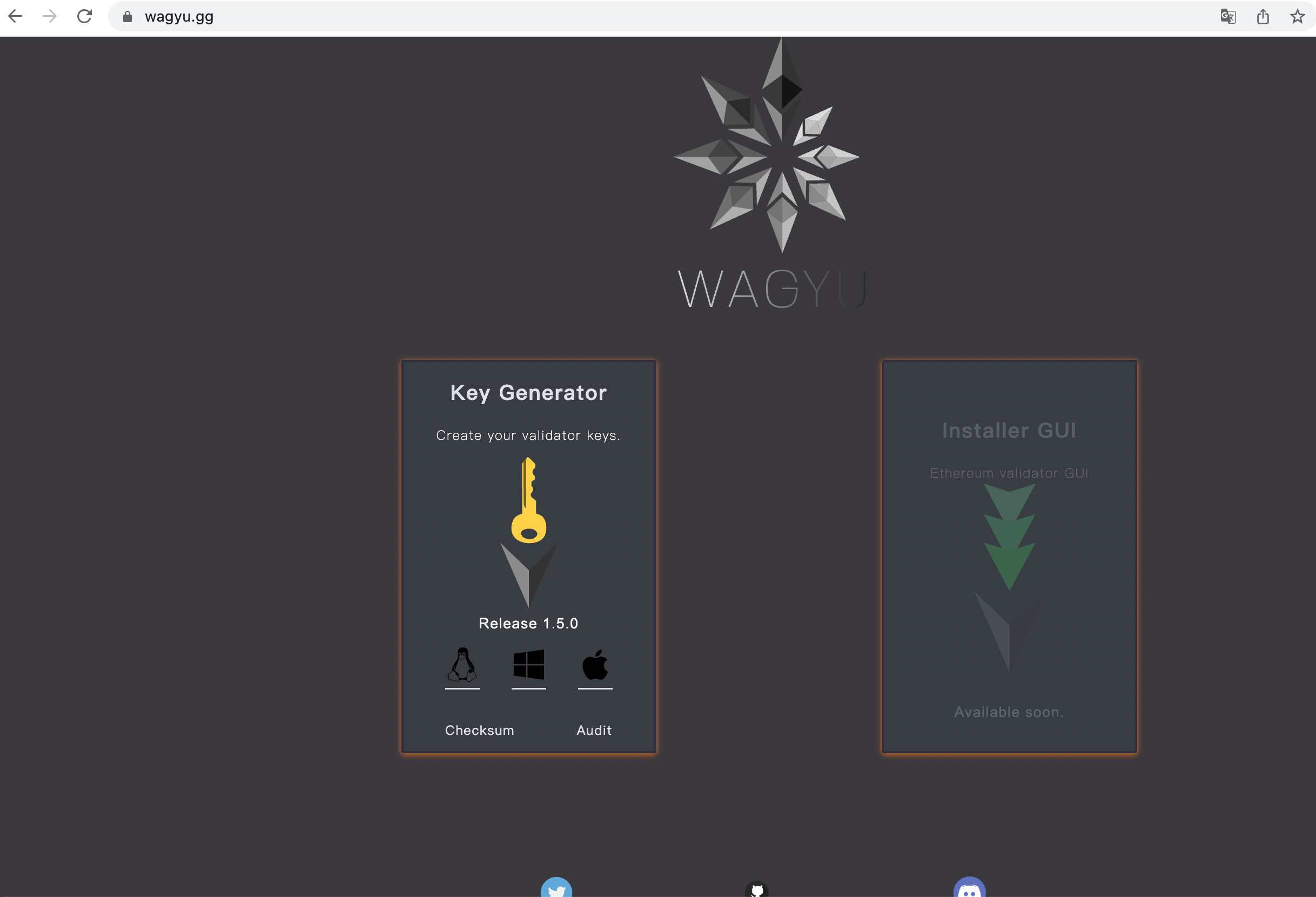
(2) Github download:
- Click 👉Git download source,to view the software version, scroll down to the Assets section of this version, and you can choose to download different versions of the installation package according to your device model.
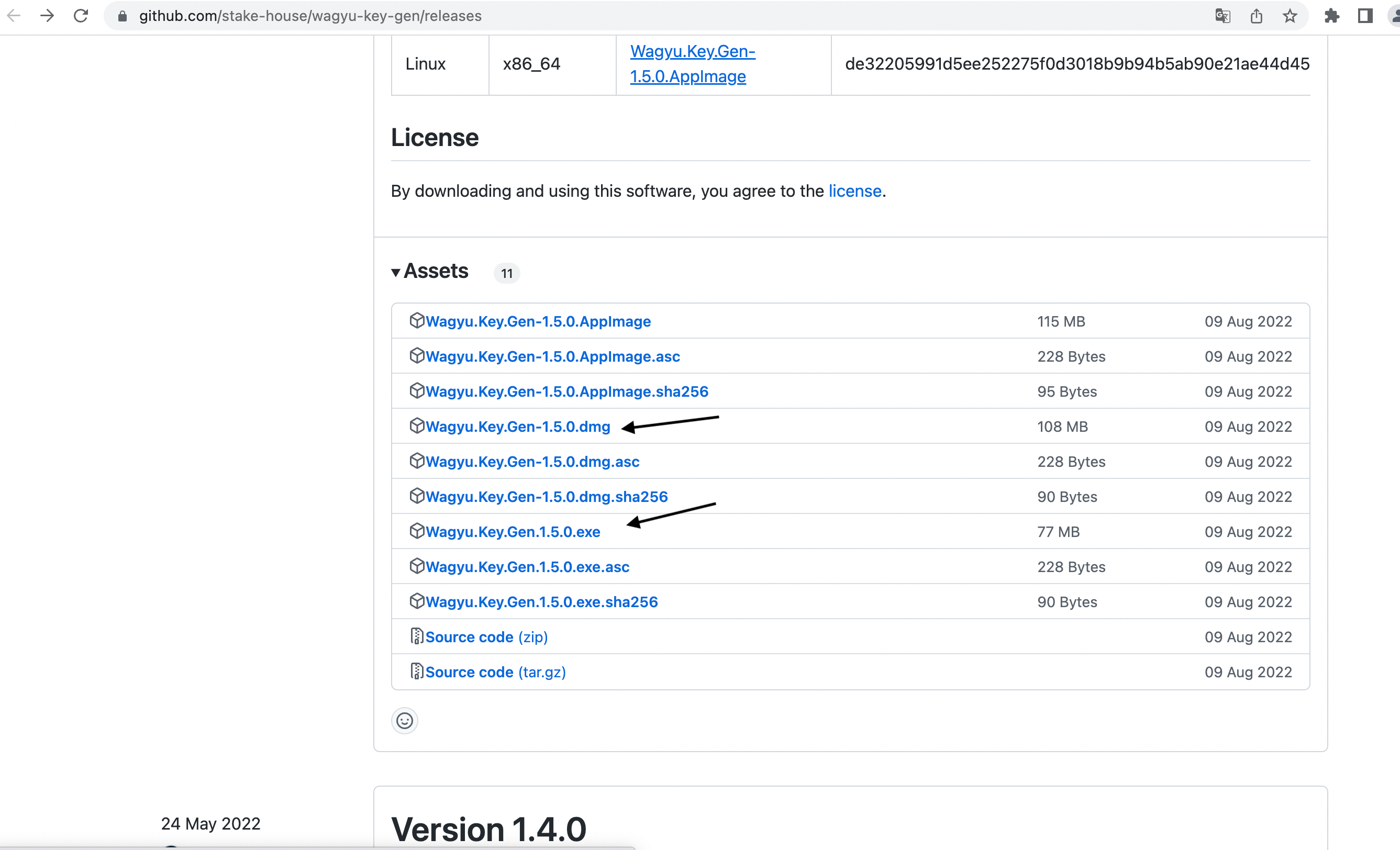
(3) Quick download reference:
Device used: Windows, download selection (Windows v1.5.0 version): Wagyu.Key.Gen.1.5.0.exe
Device used: Mac, download option (MAC v1.5.0 version): Wagyu.Key.Gen-1.5.0.dmg
3.2 Software installation
- If you use a Windows device, double-click to open the installation package you downloaded and use it directly.
- If you use a Mac device, double-click the installation package and drag it to Application to complete the installation.
- Note: Mac devices may fail to open the application after the installation is complete, use the following methods to allow the application to run
1. On your Mac device, click the Apple icon in the upper left corner of the screen,click "System Preferences", click "Security & Privacy", click "General".
2. Click 🔒 in the lower left corner to unlock and enter the password to view "The use of "Wagyu Key Gen" has been blocked because it is from an unidentified developer. Still need to open"
3. Click "Open anyway", and then click the lock in the lower left corner 🔒.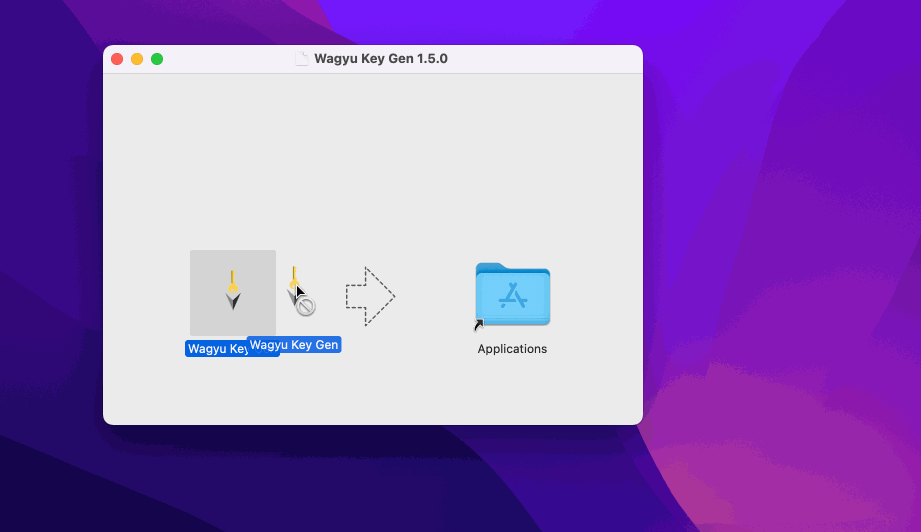
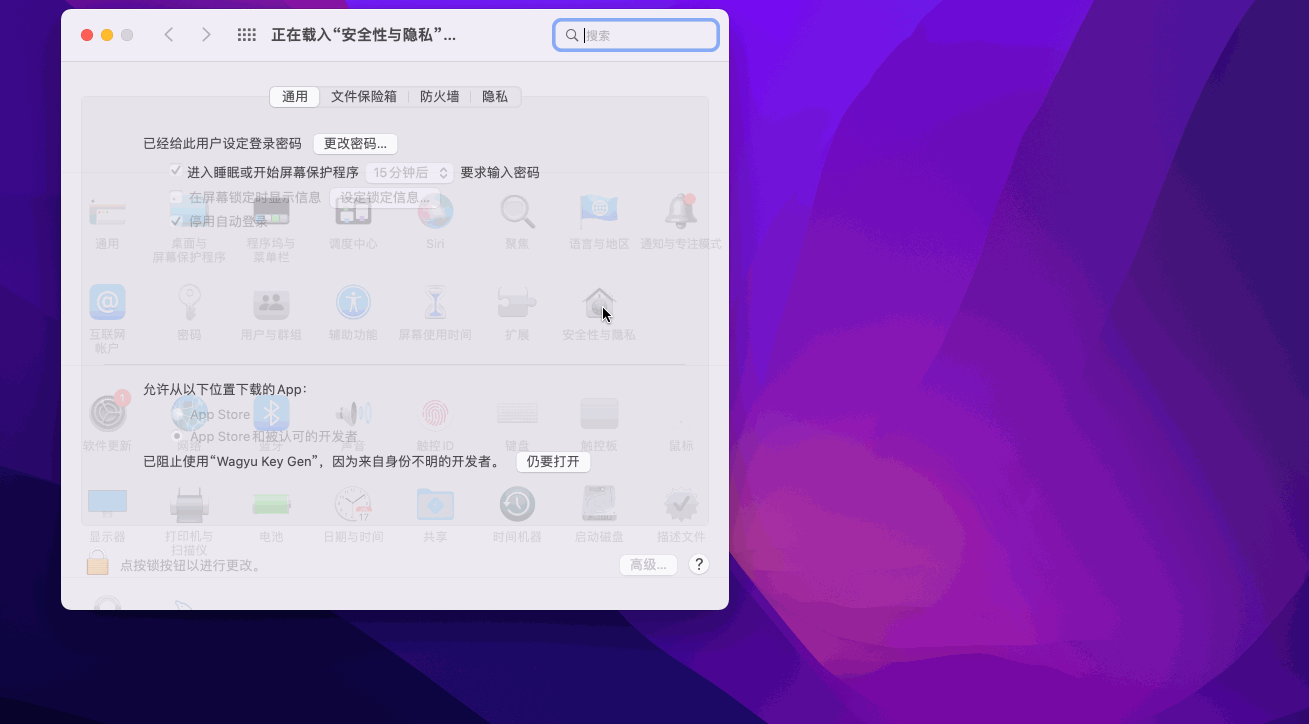
4. Generate Validator Key
- Before starting the operation, it is recommended to create a
ebunkerfolder on the desktop to store the validator key file.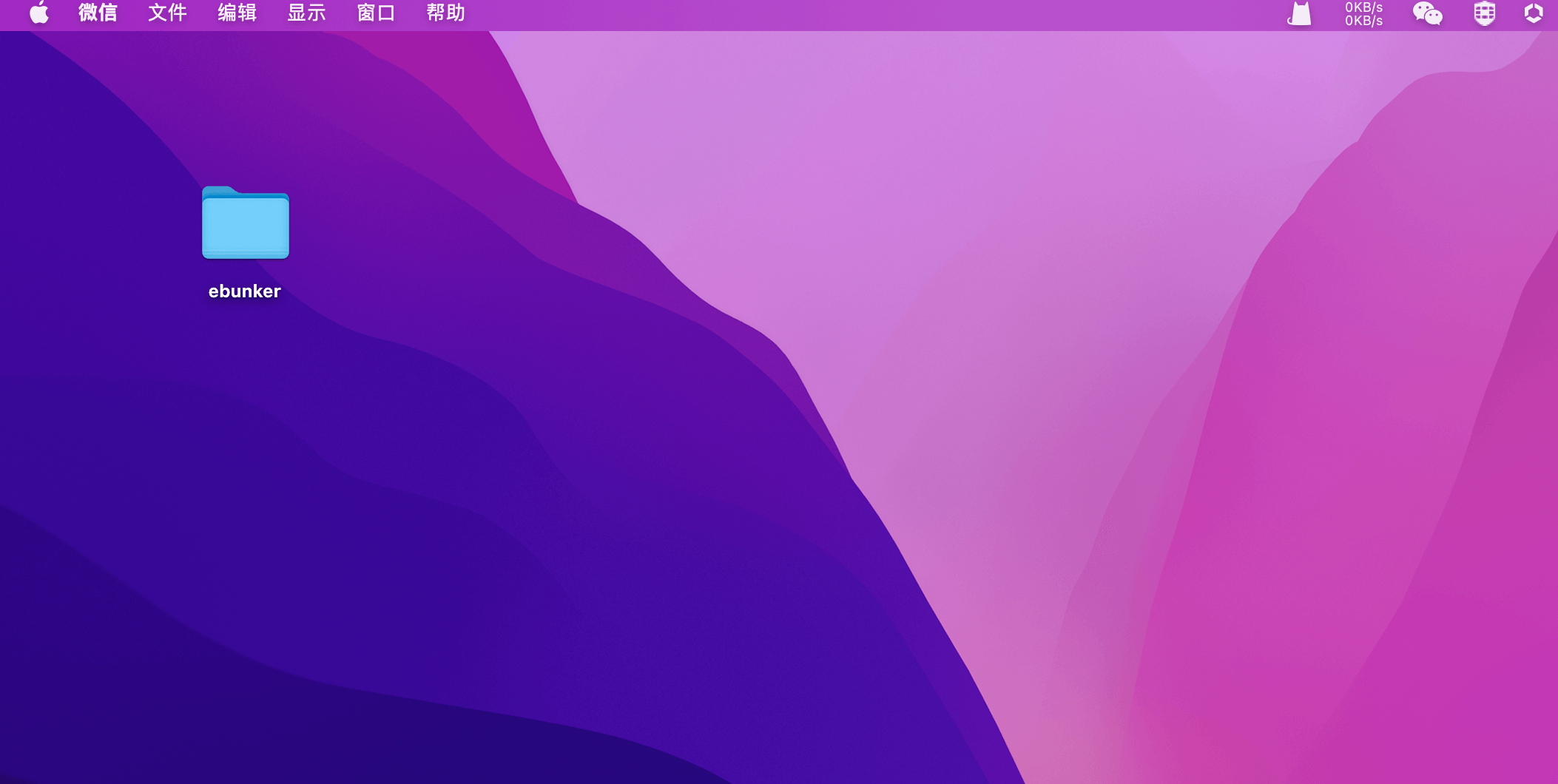 Open the installed Wagyu Key Gen software and follow the steps below to generate a key.
Open the installed Wagyu Key Gen software and follow the steps below to generate a key.
4.1 Select a network
- Click Create Mnemonic Phrase -> once "NETWORK" dialog box pops up, select MAINNET (default) -> click OK
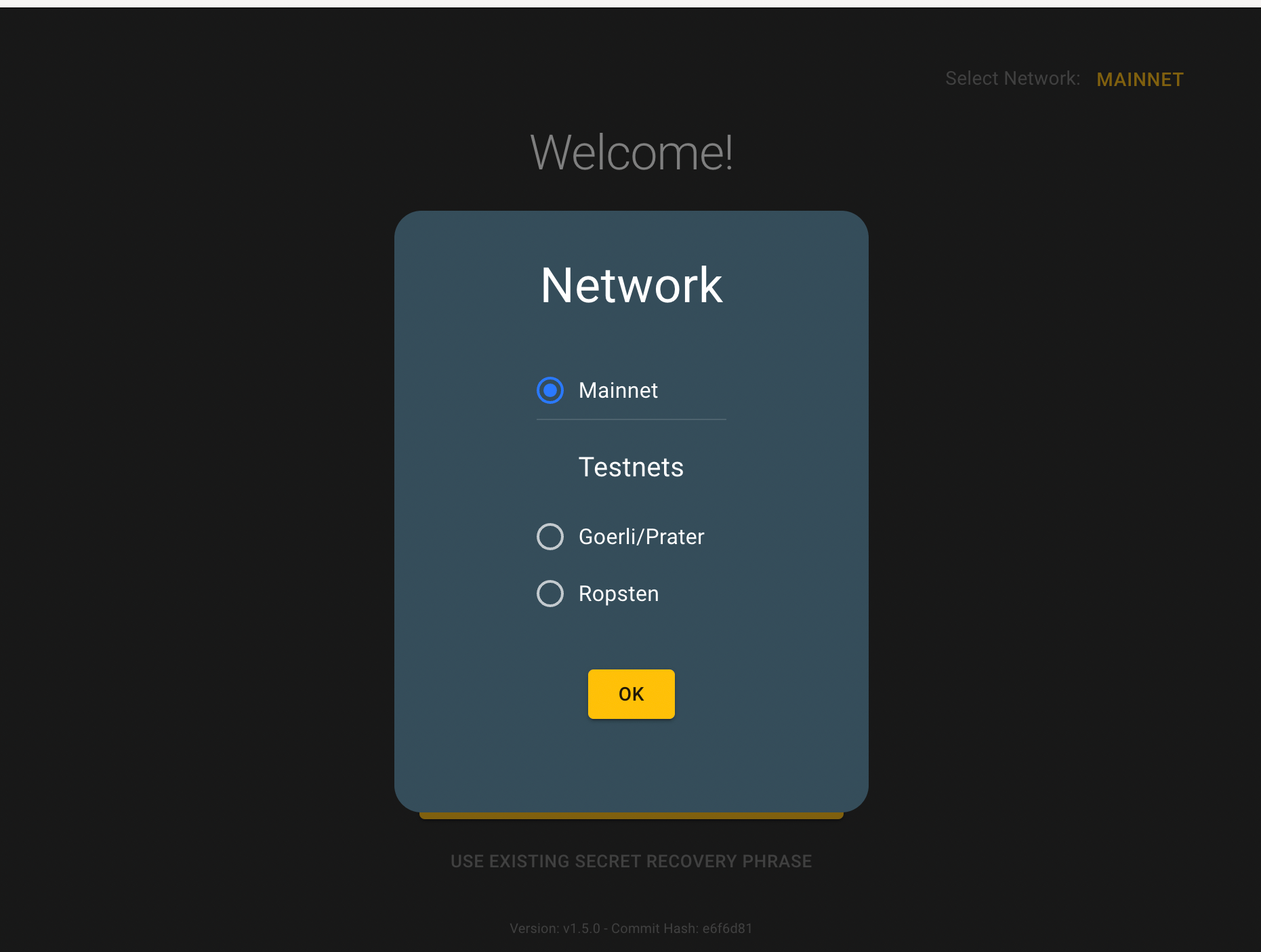
4.2 Generate mnemonic phrase
- View the "Create Mnemonic Phrase" page -> click
CREATE, wait for about 30 seconds, and a 24-digit mnemonic phrase will pop up.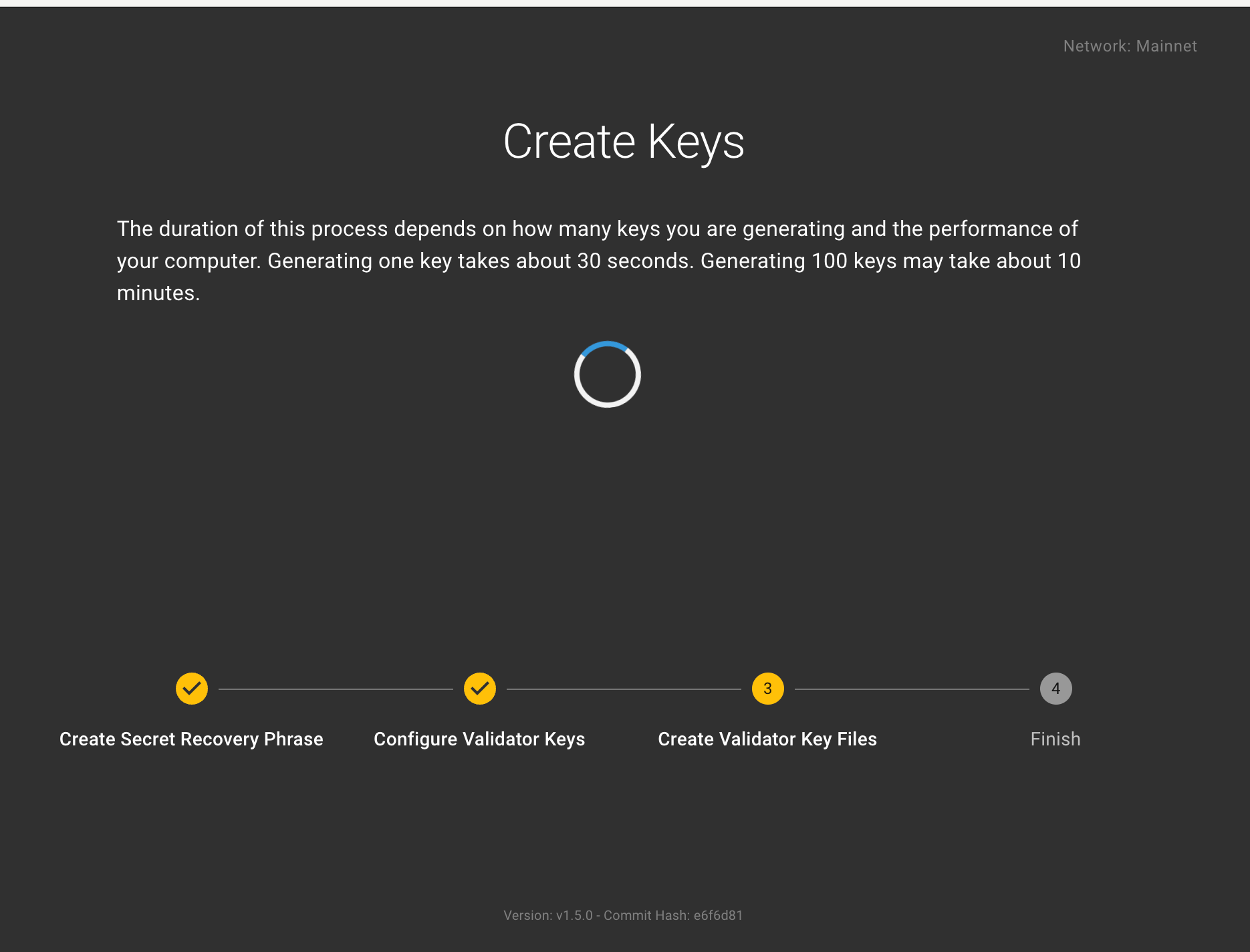
4.3 Backup mnemonic phrase
Back up your mnemonic phrase (it is recommended to back it up on an offline device or manually record it), you can click the copy icon on the right side of the mnemonic to copy it, it is recommended to backup more than 1 copy, click
NEXTafter the backup is complete.❗️❗️Keep your Mnemonic Phrase safe as it is required to withdraw your assets in the future. Anyone with access to your mnemonic phrase will be able to steal your assets!
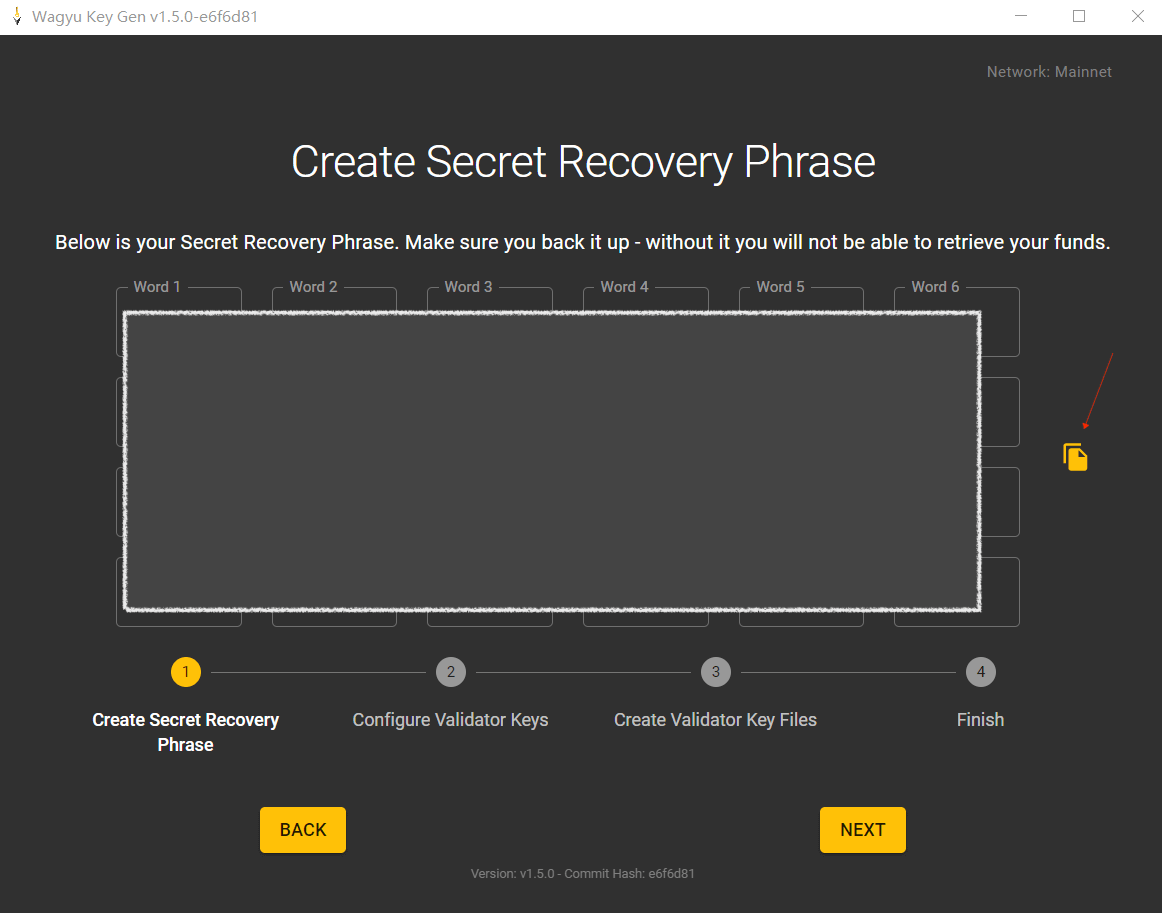
4.4 Confirm mnemonic phrase
- After confirming that you have safely backed up your mnemonic phrase, click
I'M SURE, and fill in your mnemonic phrase in the corresponding text box for reconfirmation, and clickNEXTto verify.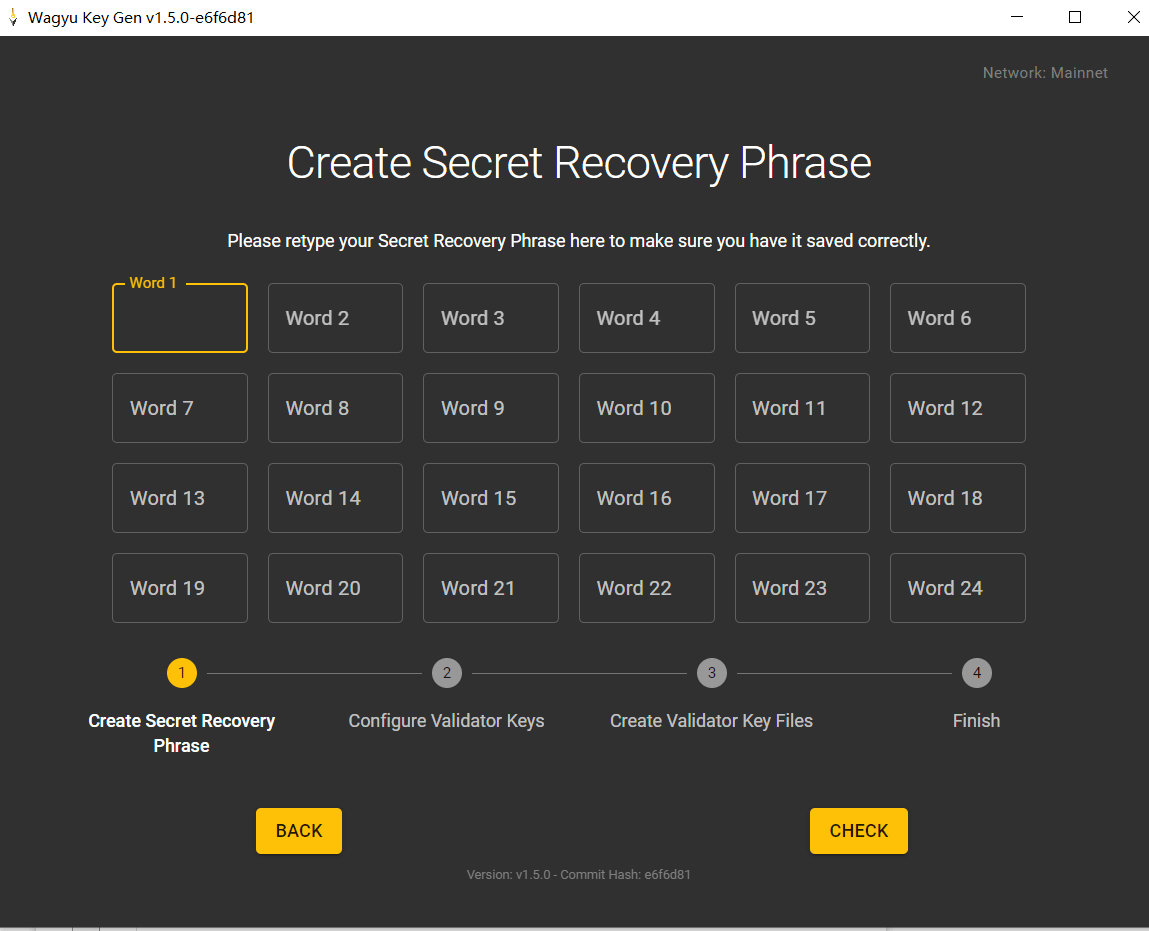
4.5 Create Validator Key & fill in the ETH withdrawal address
(1)Enter the number of Validator Keys that need to be created (1/2/..) in the "Number of New Keys" area. Every single validator key corresponds to a unique validator, and only 32 ETH can be staked in a validator.
❗️❗️Note that the function of uploading key files on the Ebunker official website supports a maximum of 100 validators for a single upload. If you need to create more than 100 validators, it is recommended to create and upload multiple times.
(2)Set Keystore password
- The password, specifically used to encrypt the Keystore, will be sent to Ebunker official together with the Keystore.
(3)Click on the
Use Advanced Inputsbutton to enter your ETH wallet address for future ETH withdraw (❗️❗️Please ensure that you keep the key of this address safely) clickNext.- Click on the Use Advanced Inputs button to enter your ETH wallet address for future ETH withdraw (❗️❗️Please ensure that you keep the key of this address safely) click Next.
- It is recommended to set it as the same address for depositing ETH.
(4)Enter your password to confirm again, click
NEXT
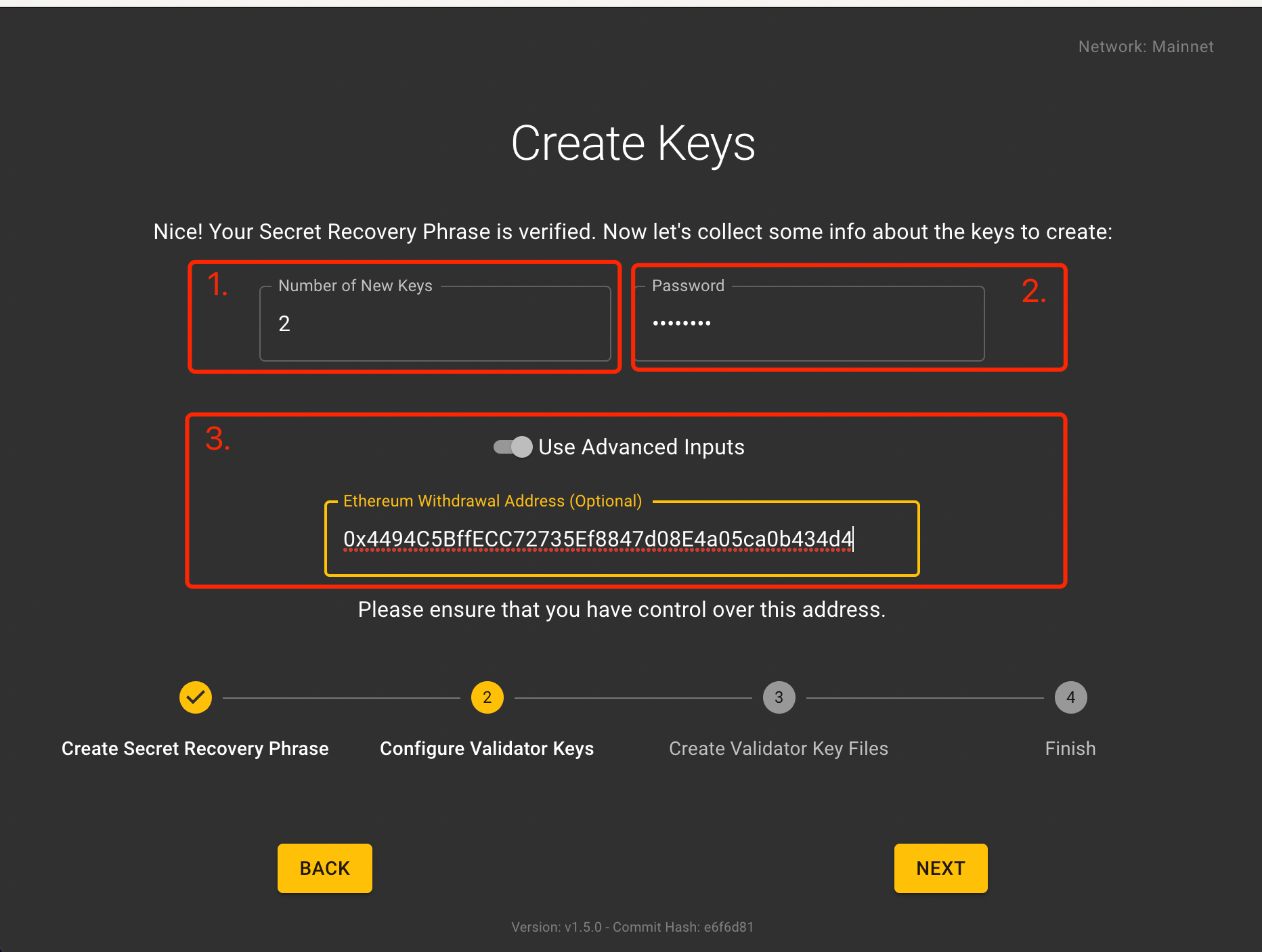
4.6 Select the Keystore storage path
- Select the path to save your keystore file, click
BROWSEto select theebunkerfolder on the desktop , and clickCREATEto create the file. It takes about 30 seconds to create a key, please be patient.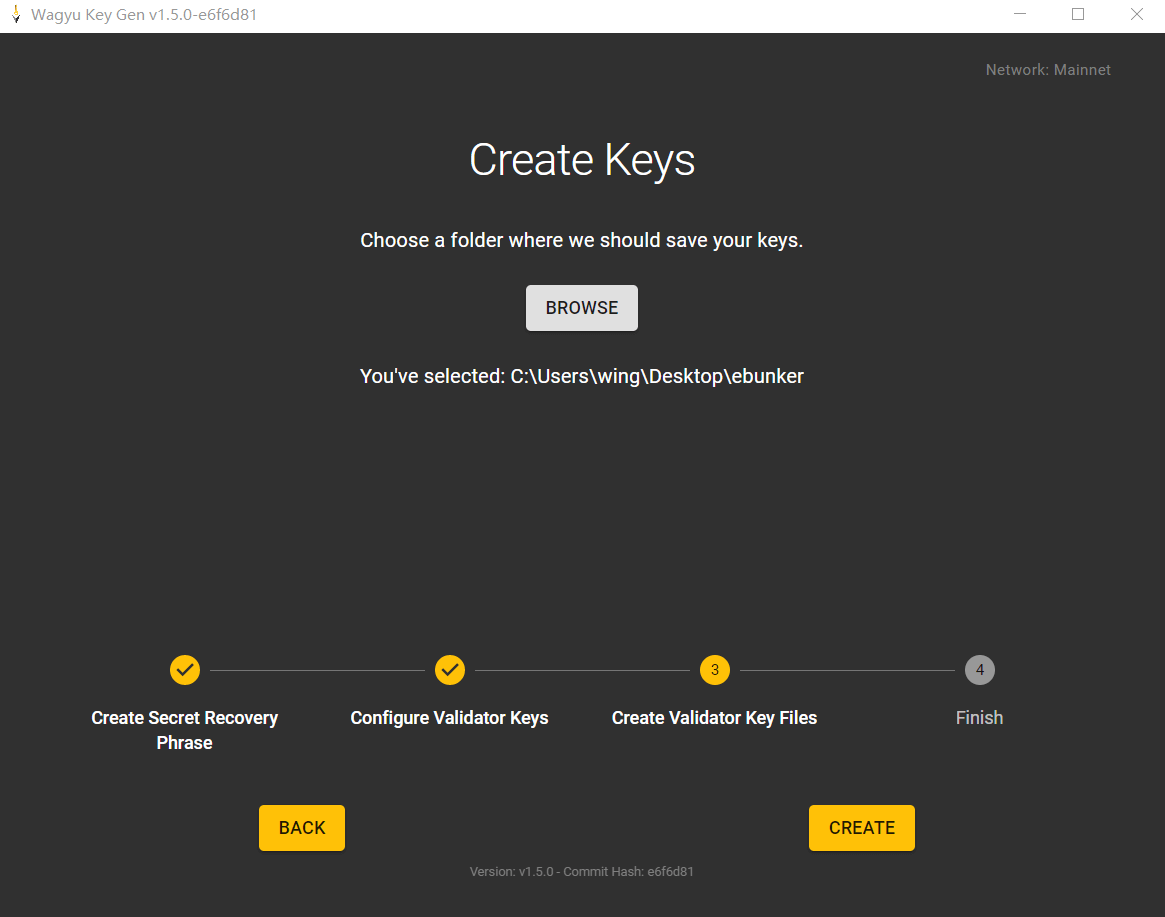
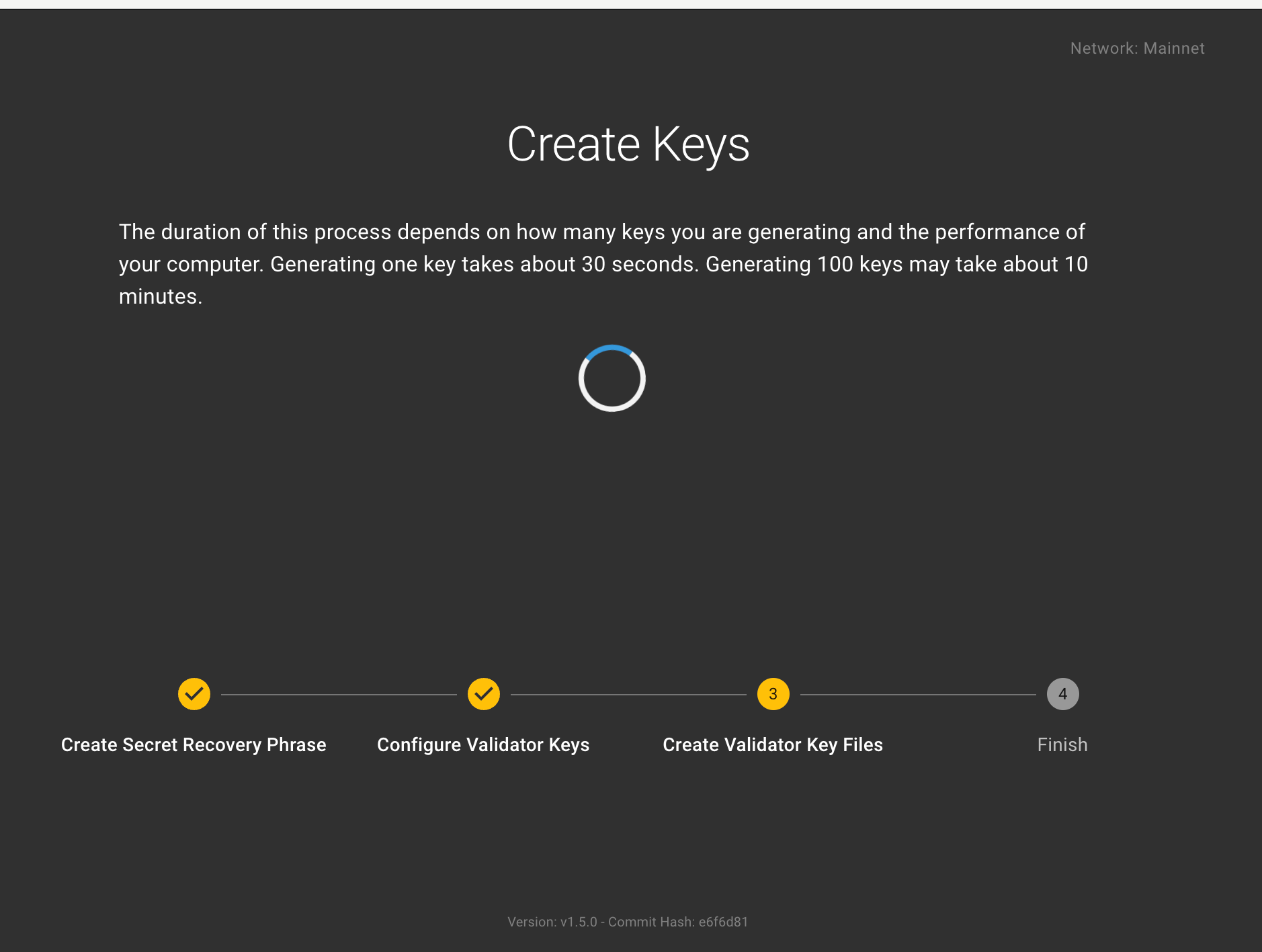
4.7 View Keystore files
- The following page appears to indicate that your keys have been successfully created, and you can view your key information under the keystore storage path as selected before in the previous step.
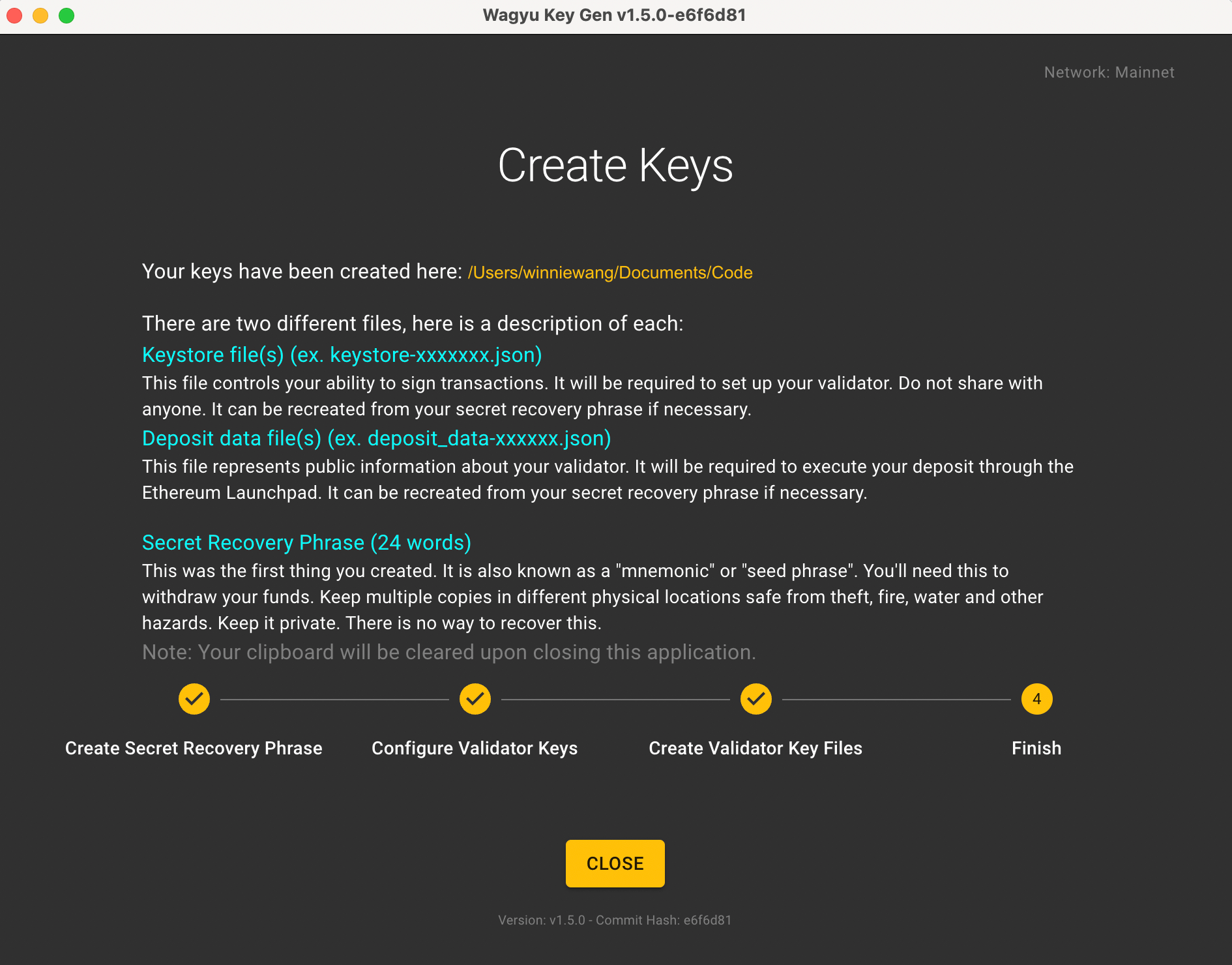
- Finally, the EBunker folder on your desktop will be generated the following content (It is normal to have multiple keystore-m_xx files).